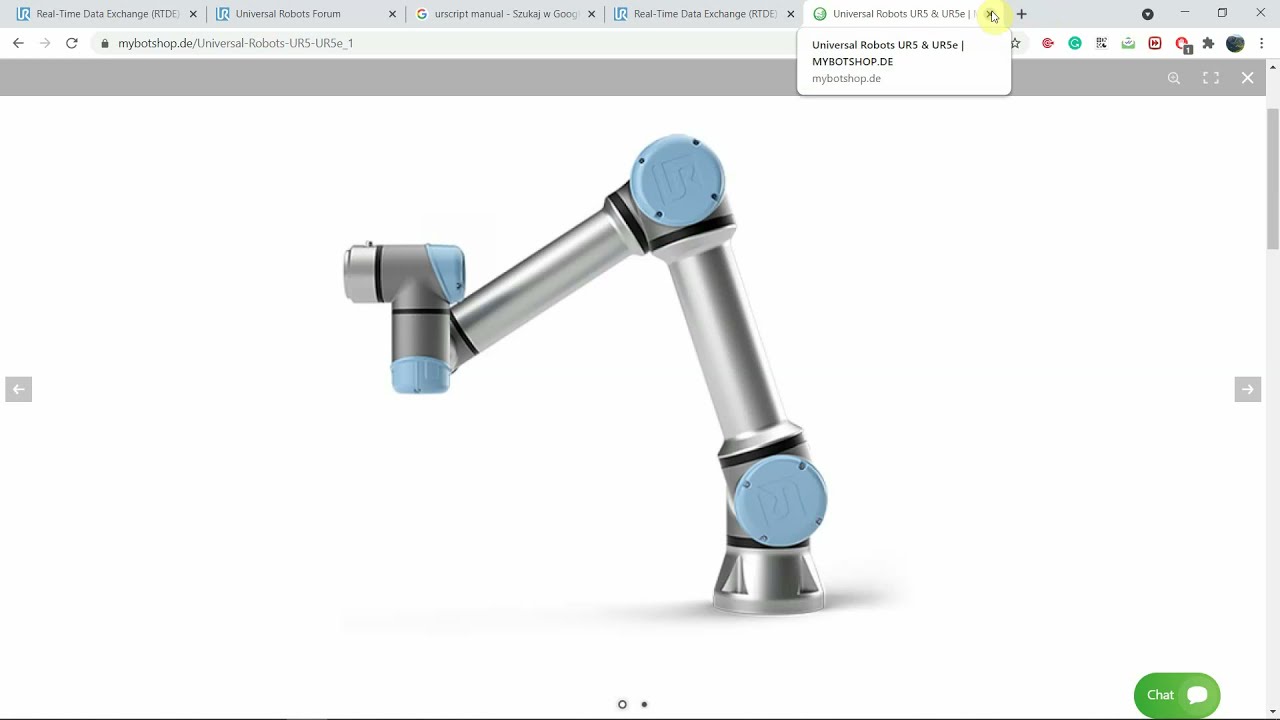Hello everybody,
i am new in this forum. Just searched for a few days about my problem trying to solve it.
First things first: It is my first time using UR Robots. So please take nothing for granted. Don’t underestimate my potential of “not knowing”-something.
I Work an a 64bit Windows 11 Dell Workstation with PyCharme.
I am trying to Connect to a UR10e via Pythonscript and the following library:
With that i am following this absolutely great video Tutorial series:
I watched part 1,2 and 3 so far and felt, that i should (at least) be able to connect to my robot know.
So i open and start the program file “rtde_control_loop.urp” on my robot via panel.
Then i start the example Script “example_control_loop.py” in PyCharme.
I end up hanging in line 59 in the while loop, trying to connect over and over again.
Constantly getting the message “Connection_State: None”.
So i am guessing the connection cannot be finished succesfully.
In cmd-Line i can succesfully ping my Robot via “ping <robot_ip>”
I am Using Python 3.11.
In this Guide:
under the headline “RTDE Client Python Module” i saw the notation, that this module has been developed for python 2.7.11, so naturally i changed my Interpreter to python 2.7.11 and tried it again. Same result: Hanging in Loop, getting “Connection_status: None” messages.
So i went back to Python 3.11, because all of my other programs work with that interpreter. I would only change interpreters if i have to.
I have a static IP on my UR10e = 192.168.17.43
I made sure wie are in the same subnet Mask = 255.255.255.0
I am now starting all over again in watching the Tutorial Videos for the fifth time and reading the guidlines from front to back hoping i am finding hints what could make any problems.
Simultaneously i will get my Win10 Laptop here to make sure Win11 is not playing any evil jokes here.
Does anybody know this problem? Or does anybody have an idea for a solution? ![]()
Thank you in advance for reading all of my text.
Yours sincerely
Stefan